The goal of this tutorial is to allow you to modify the Main Menu area which from the public view appears in the top of every page of the EDS interface and will look something like this:
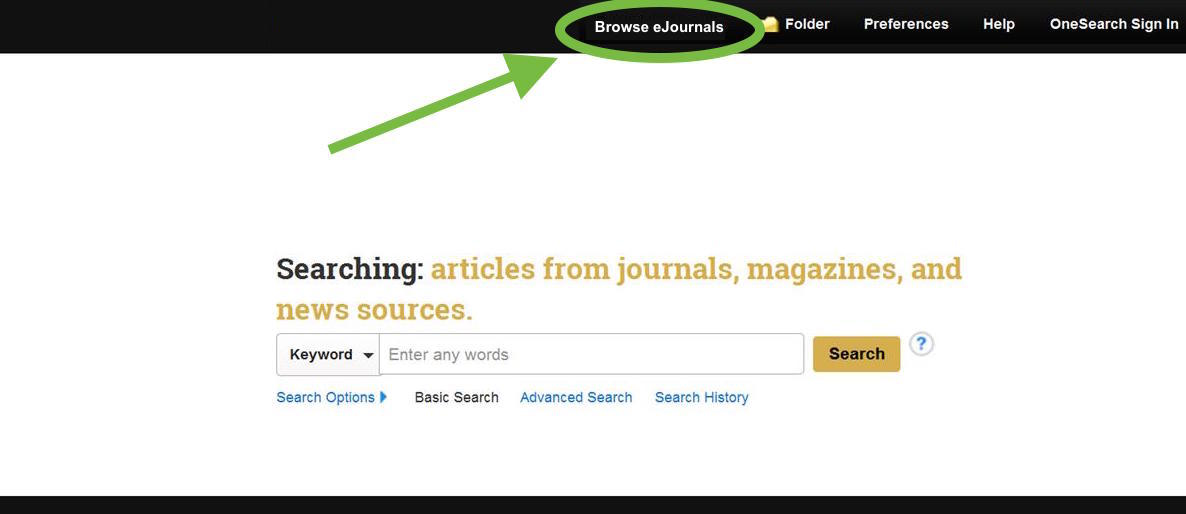
To do this at your library, follow these simple steps:
1) Login to the EBSCO Admin area.
2) Select the "Customize Services" tab:

3) Then select the "Branding" Sub-tab and select "Yes" to Show Custom Toolbar (if not already selected) and then click "Modify" to Customize your Toolbar.

4) In the next screen you will see a number of options for adding a custom link to either the upper right or upper left of the menu bar. Simply use the drop down to "Add Custom Item" to the menu bar of your choice like this:

5) Then you can add a new item called "Browse eJournals" (or whatever you'd like!) and put the link to your BrowZine library (just substitute "xxxx" for your BrowZine Library ID):

And that's it! If you do not know your BrowZine ID or have other questions, please feel free to contact support at support@thirdiron.com.