Exporting to Bibliographic Management Services on iOS/Android
To export an article from BrowZine in the iOS or Android app tap the icon shown in the top right corner after you've downloaded an article. This will display various options including a list of bibliographic management services.
iOS:
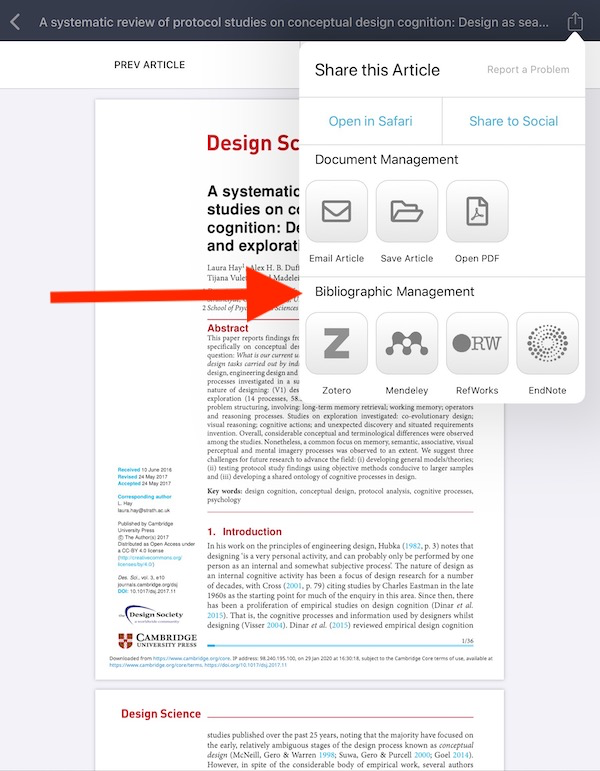
Android:

If you have not exported anything to the chosen service before you will be prompted to login and may also need to grant BrowZine permission to access your account.
Exporting to Bibliographic Management Services on BrowZine.com
To export an article from the BrowZine website click the academic cap icon shown below the article's title and authors (this same icon is also shown under saved articles in "My Articles"). This will offer a number of options for bibliographic/citation exports.

Some of these options will generate a downloadable file and some will connect directly to the service listed. If you have not exported anything to the chosen service before you will be prompted to login and may also need to grant BrowZine permission to access your account.
Resetting Your Bibliographic Management Services Login on iOS/Android
If your account changes or if you're having problems with exporting articles to a service it may be helpful to log out of the account and back in. To do this tap the "Settings" option and look under "Citation Services."
iOS:

Android:

Tapping any of the "Forget" options shown will have BrowZine delete your saved login information for that service. The next time you attempt to export a citation to it you will go through the same process as your first attempt and be prompted to login, grant permissions, etc.
Resetting Your Bibliographic/Citation Management Services Login on BrowZine.com
If your account changes or if you're having problems with exporting articles to a service it may be helpful to log out of the account and back in. To do this tap the gear icon in the top-left corner of the screen to open the "Settings" area. Look under "Citation Services."

Clicking any of the "Forget" options shown will have BrowZine delete your saved login information for that service. The next time you attempt to export a citation to it you will go through the same process as your first attempt and be prompted to login, grant permissions, etc.
Other Common Questions/Issues
I see some citation management options offered but not the one I use.
Not all bibliographic/citation services will be shown for some accounts. Some services also require an institutional subscription for access. If you believe an option should be available but you do not see it shown please contact support@thirdiron.com to let us know!
Why do I need to keep logging back into RefWorks?
Due to limitations in the RefWorks API, we are not able to handle your RefWorks login in the same way we can for other citation management services. You will be prompted to login more than usual as a result.